Job Scheduler Object
The Job Scheduler object is created by the system. All user-defined objects originate from the root of the Job Scheduler. When connected to the root of the Job Scheduler, right-click on the Scheduler object in the Object Navigation pane (eng-featuretest is the Scheduler object in the image below), then select Properties. You will see the following categories: Properties, Service Libraries, Variables, Alerts, Analytics and Security.
See the Object List object for more information when you need to associate one or more objects within one or more Jobs or Plans.
Note: The categories are sometimes referred to as tabs. For example, navigate to the Alerts tab, or Variables tab.
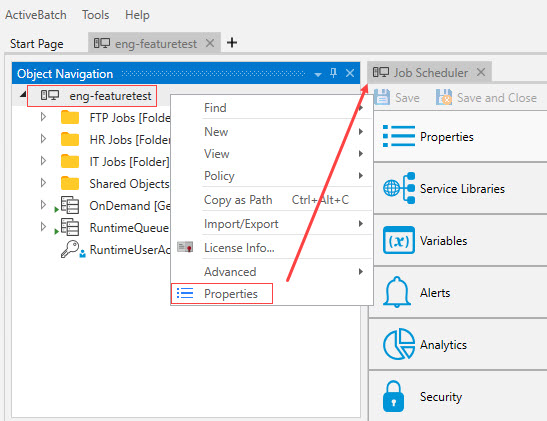
Click on the desired link below to learn more about a specific category.
This tab displays various information about the Job Scheduler machine you are connected to (e.g., the IP address, machine name, etc.). The information displayed is retrieved from the Job Scheduler’s machine. Additional properties include the connecting user, and if they are an ActiveBatch Admininstrator. Other properties include the Scheduler's startup time, the ActiveBatch version, the Installation path and so on. The Auto Update Type indicates whether the Job Scheduler machine is using WMI Event handling (necessary for automatic refresh).
Note: The BusinessDayStart property depicted in the image below may not set properly until the first time the BusinessDayStart Job runs to completion.
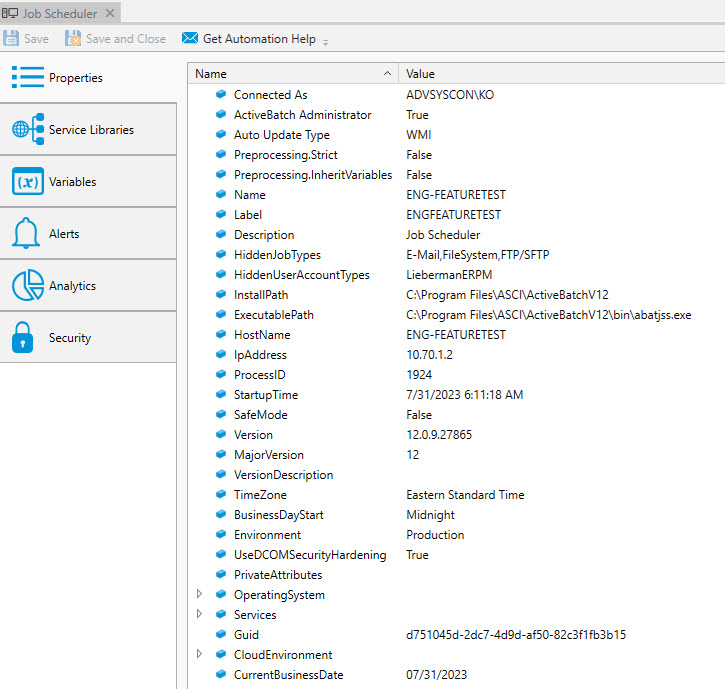
A Service Library Object allows for the definition of external methods or APIs (i.e. Web Service, REST, .Net assemblies,
etc.) to be included as part of the integrated . This is the simplest approach to adding your own Job steps while leveraging existing code in its original implementation. The association of Service Libraries at the Job Scheduler level allows implicit use of those methods by any Jobs Library Jobs within ActiveBatch. In other words, the Job steps that are part of the associated Service Libraries will automatically appear as part of the Jobs Library ToolBox. The ToolBox is where all the Job steps reside. You must have “Modify” security access to associate or disassociate Service Libraries at the Job Scheduler level.
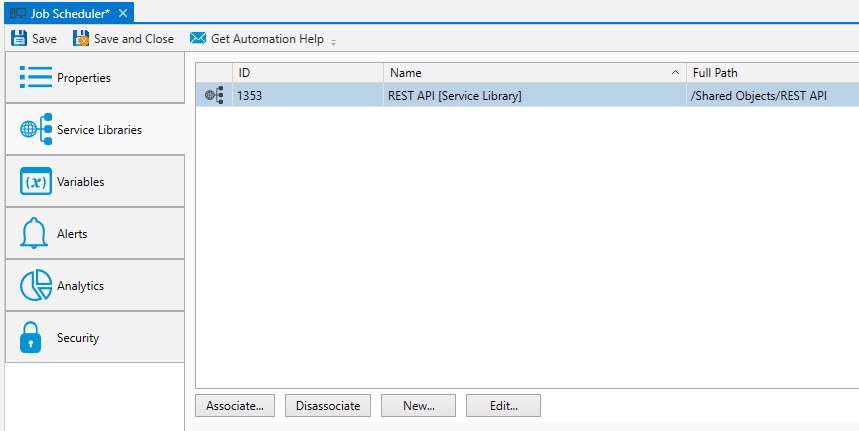
The Job Scheduler includes Job Scheduler characteristics that are provided as a series of built-in ActiveBatch variables. You can use these variables (e.g. @JobScheduler.hostname) for possible property substitution or to customize notification messages. In addition, there are (3) buttons on the Variables tab are available: Add, Edit and Remove. You must be an ActiveBatch Administrator to access these facilities.
The Add button allows you to add your own global variables to the list. Every Plan and Job can retrieve these variables, as their scope is system-wide. The variable names you choose must adhere to standard user variable restrictions (in other words you won’t be able to enter a variable with a leading dollar ($) sign or the at-sign (@)).
The Edit button allows you to edit the variables you added. You cannot edit the values of the built-in variables.
The Remove button allows you to remove or delete an existing variable you added.
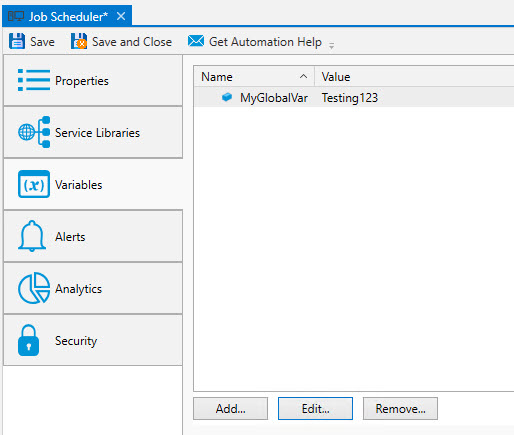
The image below shows sample Job Scheduler alerts. Alerts are embedded at the Scheduler-level (you cannot associate an Alert object to the Job Scheduler object, like you can with Jobs and Plans).
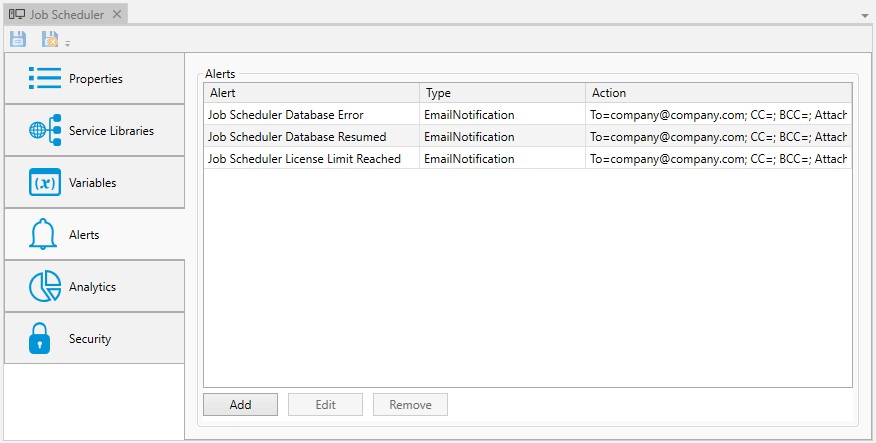
This facility allows you to designate one or more alerts (and their actions) based on events governing the Job Scheduler. In particular these events tend to concern the state of the Job Scheduler. The alerts for the Job Scheduler are:
| Alert | Description |
|---|---|
|
Database Error |
Job Scheduler has encountered an error that resulted in nonavailability its database. New jobs will not be started during this period. |
|
Database Connection Resumed |
Job Scheduler has regained the connection to its database. Normal operations are resumed. |
|
Library Disabled |
A library extension has repeatedly failed and been disabled. Note: This may affect Job operation. |
|
License Limit Reached |
Job Scheduler has reached the exhausted the Execution Agent points that have been allotted. Additional Execution Queue creations and/or attempts will result in denial of access to that Queue. |
|
Object Modified |
Definition object at the Job Scheduler root level has been modified. |
|
Service Pause Pending |
Job Scheduler is entering a standby state (for non-cluster failover). |
|
Service Paused |
Job Scheduler is in standby. (This is a normal state for a standby scheduler). |
|
Service Start Pending |
Job Scheduler is starting. (This is a transient state). |
|
Service Started |
Job Scheduler has started. (This is a normal state). |
|
Service Stop Pending |
Job Scheduler is stopping. (This is a transient state). |
|
Service Stopped |
Job Scheduler has stopped. |
See the Notification section of the Alert topic to learn about the ways in which users can be notified of a Job Scheduler alert occurrence (e.g. email, etc.). As mentioned, the Scheduler does not use an Alert object (they are embedded), but the notification options are the same as described in the above-mentioned link.
The figure below shows a sample of Job Scheduler Analytics.

The Analytics section provides information for two (2) areas: Counters and Audits.
The counters are statically displayed, both numerically and graphically. Clicking on the Refresh button allows you to retrieve updated values. The Reset Counters button allows you to reset all counters to zero. The Reset Averages button is grayed out and does not apply to this object.
The audits in the image concern the Job Scheduler itself and are typically produced during the startup and shutdown of the Job Scheduler service. Audits are also produced for objects created and modified at the root level.
The Copy to Clipboard button copies the contents of the retrieved audits into a copy buffer that you can later paste into a document or other program.
The Print button allows you to print the retrieved audits.
The Revision History button allows you to select one or more audits concerning changes made to an object and perform a difference operation between the selected revised objects.
This tab is where object security is configured. Security in ActiveBatch mirrors how security is granted using Windows security. That is, permissions applicable to the object (Read, Write, Modify, Delete, etc.) are Allowed or Denied for the Active Directory users and/or groups assigned to the object.
Factory Default Job Scheduler security: The Administrators group is allowed Full Control access. The Authenticated Users group is allowed Connect and Create Objects access.
Note: For a full discussion regarding ActiveBatch security, see the ActiveBatch Installation and Administrator's Guide.
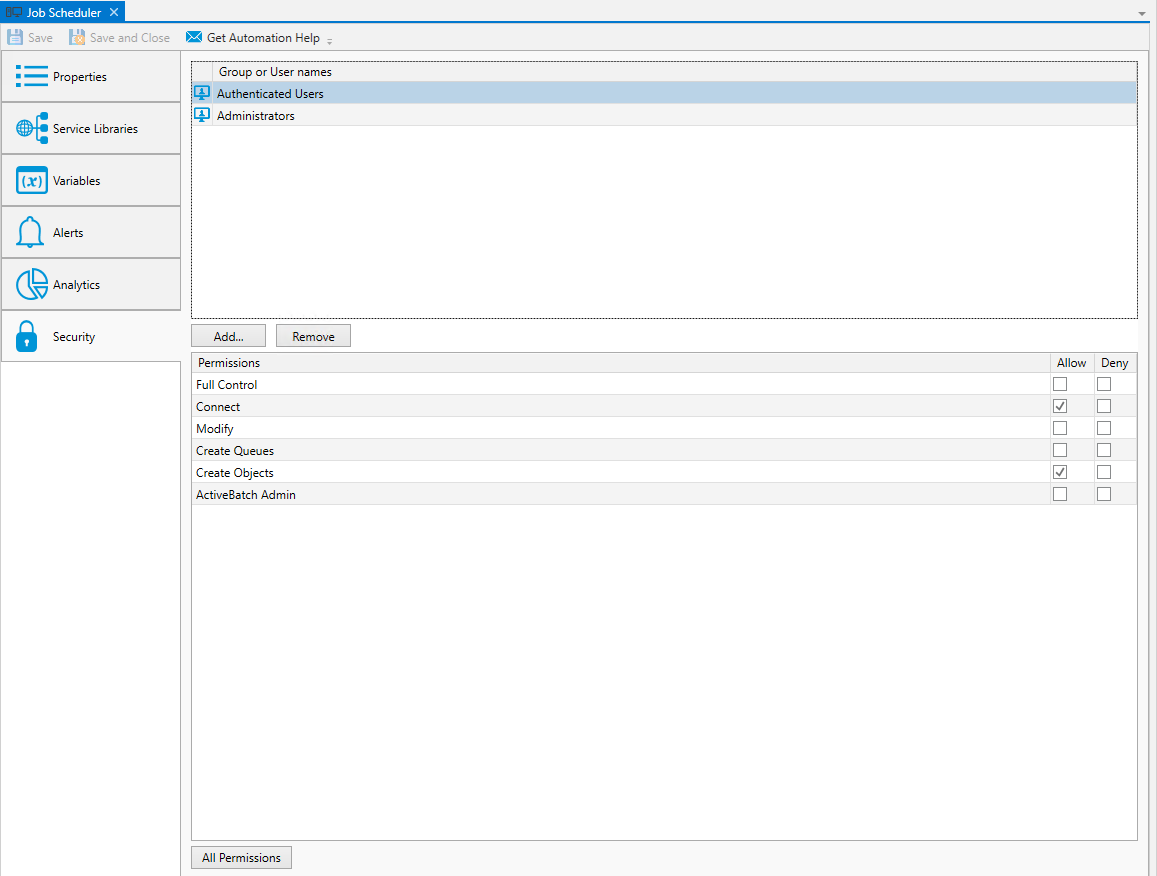
Below is the list of permissions you will see when you initially access the Job Scheduler's Security property sheet.
| Access | Description |
|---|---|
|
ActiveBatch Admin |
Account is an ActiveBatch Administrator. |
|
Create Queues |
Account is allowed to create a Queue object. |
|
Connect |
Account is allowed to connect to this Job Scheduler. |
|
Create Objects |
Account is allowed to create ActiveBatch objects (except Queues as noted below). |
|
Modify |
Account is allowed to manage Job Scheduler variables; Service Library and Alert Object properties. |
|
Full Control |
Account may issue all of the operations mentioned above. |
Note: ActiveBatch Administrator status is important to the product. An ActiveBatch Administrator can modify policies, create Queues and, by default, access all ActiveBatch objects.
If you click on the "All Permissions" button at the bottom of the Scheduler's Security property sheet, you will see a list of permissions appear (e.g. delete, modify, etc.) that apply to all user-defined objects, while other permissions only apply to specific user-defined objects (e.g. Jobs and Plans). All combined, it is the full list of user-defined object security permissions, where some permissions are common, and others are specific to a particular object type.
Note: The reason the All Permissions security list is present and configurable is you may have some or all child objects obtaining their security from the Scheduler root. Therefore, all possible security permissions applicable to every object type must be present and configurable to support this.
Note: Child objects can also inherit security from a parent Folder or Plan. Folders and Plans can inherit their security from a higher-level container. This means that it is possible to configure security at the root of the Job Scheduler, where all child objects inherit their security from there.
Below you will find the permissions you see when the All Permissions button is clicked. Keep in mind that not all permissions apply to all objects.
| Access | Description |
|---|---|
|
Read |
Account is allowed to read any properties/variables of the object (includes Read Variables + Read Properties). |
|
Read Properties |
Account is allowed to read the object's properties. |
|
Read Variables |
Account is allowed to read the object’s variables. |
|
Write |
Account is allowed to write to the object. |
|
Modify |
Account is allowed to modify the properties of the object (includes Read + Write). |
|
Delete |
Account is allowed to delete the object. |
|
Take Ownership |
Account is allowed to take ownership of the object. |
|
Use |
Account is allowed to use the object and to create an association to it. |
|
Manage |
Account is allowed to perform operations on the object (Enable/Disable/Soft Disable/Hold/Release and for Queue objects Stop, Start, Open, Close). |
|
Instance Control |
Account is allowed to perform operations on the instance (Abort, Pause/Resume, Restart, Force Run, Delete, etc.). |
|
List/Connect |
Account may list the contents of the object or connect to the object as a virtual root. |
|
Create Objects |
Account is allowed create objects. |
|
Change Policy |
Account may change object Policies. |
|
Change Permissions |
Account is allowed to change permissions (set security) on the object. |
|
Trigger |
Account may trigger object as-is. |
|
Trigger w/Queue |
Account may trigger Job and specify the Job run on a different Queue. |
|
Trigger w/Parameter |
Account may trigger object and specify new parameters and/or specify ActiveBatch (constant) variable(s) that override any specified at the Job/Plan level. |
|
Trigger w/Credential |
Account may trigger object and specify new security credentials that override any specified on the Job/Plan level. |
|
Full Control |
Account may issue all of the operations mentioned above. |